ACCB1 ASBool ACCB2 PIHandshake(ASUns32 handshakeVersion, void, *hsData)Understanding Plug-ins
Understanding Plug-ins
This chapter provides an overview of how plug-ins are loaded, initialized, and unloaded as well as other concepts related to plug-ins and PDF Library applications. It is recommended that you read this chapter before you begin to develop plug-ins or PDF Library applications.
This chapter contains the following information.
Topic |
Description |
About plug-in initialization |
Describes how plug-ins are initialized. |
Using callback functions |
Describes callback functions and how they are used within the Acrobat DC SDK. |
Notifications |
Describes how notifications are related to plug-ins. |
Handling events |
Describes event handling and the different event types, such as mouse clicks. |
Using plug-in prefixes |
Describes how to use plug-in prefixes when creating plug-ins. |
Modifying the Acrobat or Acrobat Reader user interface |
Describes specific guidelines to keep in mind when modifying the Acrobat Reader or Acrobat user interface. |
Acquiring and releasing objects |
Describes how to work with memory allocation when creating plug-ins. |
Debugging plug-ins |
Describes guidelines to keep in mind when debugging plug-ins. |
Page view layers |
Describes page views and how to work when them. |
Minimizing screen redrawing |
Describes how to avoid unnecessary screen redraws. |
Storing private data in PDF files |
Describes working with private data in PDF files. |
Exporting data from PDF document objects |
Describes exporting data from PDF document objects to XML files. |
About plug-in initialization
This section describes the operation sequence that Acrobat or Acrobat Reader performs to initialize a plug-in.
Plug-in loading and initialization
When Acrobat or Acrobat Reader is started, it searches the plug_ins directory (co-located with the Acrobat executable) to locate and load plug-ins. In addition, Acrobat or Acrobat Reader searches folders that may be located within this folder. This search goes one level deep.
Acrobat and Acrobat Reader display a progress message in the bottom line of the splash screen at start-up. As each plug-in is loaded, the progress message shows the plug-in name. No plug-ins are loaded if the Shift key is held down while Acrobat or Acrobat Reader start. Also, if Acrobat or Acrobat Reader are running in certified mode, no third-party plug-ins are loaded.
When creating methods for your plug-in, keep the following rule in mind:
Implement a PluginUnload procedure: This procedure frees allocated memory. This routine is invoked if any of the initialization routines returns false. Under normal conditions, this procedure is not invoked until the user closes Acrobat or Acrobat Reader.
Handshaking
Acrobat and Acrobat Reader perform a handshake with each plug-in as it is opened and loaded. During handshaking, the plug-in specifies its name, several initialization procedures, and an optional unload procedure.
A plug-in must implement the following handshaking function:
During handshaking, the plug-in receives the hsData data structure (defined in the PIVersn.h file). Acrobat and Acrobat Reader convert all function pointers that are passed in this data structure into callbacks using the ASCallbackCreateProto method. For information about this method, see the Acrobat and PDF Library API Reference.
The DUCallbacks.h header file declares all callback methods that must be located in your plug-in. The following shows the function signatures of these callback methods:
ACCB1 ASBool ACCB2 PluginExportHFTs(void);
ACCB1 ASBool ACCB2 PluginImportReplaceAndRegister(void);
ACCB1 ASBool ACCB2 PluginInit(void);
ACCB1 ASBool ACCB2 PluginUnload(void);All callbacks return true if your plug-in’s procedure completes successfully or if the callbacks are optional and are not implemented. If your plug-in’s procedure fails, it returns false. If either Acrobat, Acrobat Reader, or a plug-in aborts handshaking, Acrobat or Acrobat Reader displays an alert dialog box showing a brief explanation before loading other plug-ins. At minimum, a plug-in must implement the PluginInit callback.
To ensure your plug-in does not hinder Acrobat startup, you must limit code executed in your handshake functions to the minimum.
Note: The handshaking function is located in the PIMain.c file. This source code located in this file is functional and must not be modified.
The following example shows how a plug-in’s PIHandshake method specifies the plug-in callbacks provided during handshake and initialization. The tasks performed by each function is described in the next sections. For general information about creating callback functions, see Using callback functions.
ACCB1 ASBool ACCB2 PIHandshake(Uns32 handshakeVersion, void *handshakeData)
{
if(handshakeVersion == HANDSHAKE_V0200) {
PIHandshakeData_V0200 *hsData = (PIHandshakeData_V0200 *)handshakeData;
hsData->extensionName = GetExtensionName();
hsData->exportHFTsCallback =
(void*)ASCallbackCreateProto(PIExportHFTsProcType,
&PluginExportHFTs);
hsData->importReplaceAndRegisterCallback =
(void*)ASCallbackCreateProto(PIImportReplaceAndRegisterProcType,
&PluginImportReplaceAndRegister);
hsData->initCallback =
(void*)ASCallbackCreateProto(PIInitProcType, &PluginLoad);
hsData->unloadCallback =
(void*)ASCallbackCreateProto(PIUnloadProcType, &PluginUnload);
return true;
}
return false;
}Exporting HFTs
A Host Function Table (HFT) is the mechanism through which plug-ins invoke methods in Acrobat Reader or Acrobat, as well as in other plug-ins. After Acrobat finishes handshaking with all the plug-ins, it invokes each plug-in’s PluginExportHFTs callback procedure.
In the PluginExportHFTs procedure, a plug-in may export any HFTs it intends to make available to other plug-ins. This callback should only export an HFT, not invoke other Acrobat core API methods. (See Working with Host Function Tables.)
Note:The only time a plug-in can export an HFT is during execution of its PluginExportHFTs procedure.
Importing HFTs and registering for notifications
After Acrobat or Acrobat Reader completes invoking each plug-in’s PluginExportHFTs callback method, it invokes each plug-in’s PluginImportReplaceAndRegister callback method. In this method, plug-ins perform three tasks:
-
Import any special HFTs they use (the standard Acrobat HFTs are automatically imported). Plug-ins also may import HFTs any time after this while the plug-in is running.
-
Register for notifications by using the AVAppRegisterNotification method. Plug-ins also may register and unregister for notifications while the plug-in is running. A plug-in may receive a notification any time after it has registered for it, even if the plug-in’s initialization callback has not yet been called. This can occur if another plug-in initializes first and performs an operation, such as creating a PDF document, which causes a notification to be sent. Plug-ins must be prepared to correctly handle notifications as soon as they register for them.
-
Replace any of the Acrobat API’s replaceable HFT methods. (See Replacing HFT methods.)
Note:The only time a plug-in may import an HFT or replace a standard API method is within its PluginExportHFTs callback procedure. Plug-ins may register for notifications at this time or any time afterward.
Initialization
After Acrobat or Acrobat Reader completes calling each plug-in’s PluginImportReplaceAndRegister callback method, it invokes each plug-in’s PluginInit procedure. Plug-ins can use their initialization procedures to hook into Acrobat’s user interface by adding menu items, toolbar buttons, windows, and so on. It is also acceptable to modify Acrobat’s user interface later when the plug-in is running.
When creating the initialization portion of a plug-in, keep the following rules in mind:
Avoid creating dialog boxes: Do not create a dialog box in your plug-in’s initialization or do anything else that may interfere with the successful startup of Acrobat or Acrobat Reader. The application may be started by using an interapplication communication (IAC) event, in which case a user would not be present to respond to your dialog box.
Avoid invoking methods that cause Acrobat to load non-critical components: Here are actions your plug-in should avoid, listed in order of importance:
-
Avoid invoking JavaScript, which loads the EScript plugin and starts the JavaScript engine.
-
Avoid invoking functions referenced from HFTs exported by Adobe plug-ins. Adobe plug-ins are not fully initialized until they are invoked or otherwise triggered.
Non-Adobe plug-ins are fully initialized during Acrobat startup. Invoking functions declared in HFTs exported by non-Adobe plug-ins will not significantly delay Acrobat startup, unless those plug-ins violate the principles listed here.
•Avoid invoking system methods that load more system libraries, such as accessing the disk.
Do create your menu items: Creating your menu items during initialization ensures that your menu items will be available in any PDF document opened using Acrobat or Acrobat Reader.
If your plug-in must carry out a task after all plug-ins are initialized, it should register for the AVAppDidInitialize notification. This notification is invoked when Acrobat finishes initializing and is about to enter its event loop.
Unloading
A plug-in’s PluginUnload procedure should free any memory the plug-in allocated and remove any user interface changes it made. Acrobat invokes this procedure when it terminates or when any of the other handshaking callbacks return false. This function should perform the following tasks:
-
Remove and release all menu items and other user interface elements, HFTs, and HFTServers.
-
Release any memory or any other allocated resources.
Currently, plug-ins unload only when Acrobat exits.
Summarizing a plug-in’s life cycle
The following steps describe the life cycle of a plug-in:
-
At startup, Acrobat Reader or Acrobat searches its plug-in directory for plug-in files.
-
For each plug-in file, Acrobat Reader or Acrobat attempts to load the file. If the plug-in is successfully loaded, Acrobat Reader or Acrobat invokes routines in PIMain.c that complete the handshaking process.
-
Acrobat Reader or Acrobat invokes callback functions in this order:
-
PluginExportHFTs
-
PluginImportReplaceAndRegister
-
PluginInit
-
This sequence establishes the linkages between the plug-in and Acrobat or Acrobat Reader, and between the plug-in and any other plug-ins. After all plug-ins are loaded, Acrobat or Acrobat Reader continues its own loading and starts the user interface. It adds plug-in tools to the toolbar, and plug-in menu items to the menu bar. Then it starts the user session.
Using callback functions
Acrobat or Acrobat Reader invokes callback functions that you define to perform a specific task. For example, when a user clicks a button located on a toolbar, a callback method is invoked. (See Creating toolbar button callback functions.)
To create a callback function, you can invoke the ASCallbackCreateProto, ASCallbackCreateReplacement, and ASCallbackCreateNotification methods to convert functions into callback functions and to perform type checking. This enables the compiler to determine whether the correct prototypes are used for a specific callback function. For information about these methods, see the Acrobat and PDF Library API Reference.
Type checking only occurs if the DEBUG macro is set to 1 at the time your plug-in is compiled. Be sure to set it appropriately in your development environment and remove it when you build the shipping version of your plug-in.
The following code example shows the syntax to create a callback function:
AVExecuteProc ExecProcPtr = NULL;
ExecProcPtr= ASCallbackCreateProto(AVExecuteProc, &ShowMessage);The ASCallbackCreateProto macro returns a callback of the specified type that invokes the user-defined function whose address is passed as the second argument. In this example, the ShowMessage function is converted to a callback function (the ShowMessage function is a user-defined function that is invoked when a specific action occurs).
The ASCallbackCreateProto macro returns a pointer to a function that can be invoked by a plug-in or by Acrobat or Acrobat Reader. Use the ASCallbackDestroy method to dispose of a callback that is no longer required.
All callbacks must be declared with Pascal calling conventions. To make your code portable between platforms, declare all your callback functions using the ACCB1 and ACCB2 macros:
static ACCB1 const char* ACCB2 ShowMessage(Thing* foo);Notifications
The Acrobat core API provides a notification mechanism so that plug-ins can synchronize their actions with Acrobat or Acrobat Reader. Notifications enable a plug-in to indicate that it has an interest in a specified event, such as an annotation being modified, and to provide a procedure that Acrobat invokes each time that event occurs. (See Registering for Event Notifications.)
Handling events
You can use the Acrobat core API to handle various types of events.
Mouse clicks
Mouse clicks are passed to any procedure registered using the AVAppRegisterForPageViewClicks method. If all of those procedures return false, the click is passed to the active tool. If that returns false, the click is passed to any annotation at the current location.
You can query the state of the mouse buttons in a manner appropriate for drag operations by invoking the AVSysTrackMouse method. (See the Acrobat and PDF Library API Reference.)
Adjust cursor
Adjust cursor events are passed to any procedures registered using the AVAppRegisterForPageViewAdjustCursor method. If all of those procedures return false, the event is passed to the active tool. If that returns false, the event is passed to any annotation at the current location.
Key presses
Key presses are first passed to the currently active selection server. If the selection server’s AVDocSelectionKeyDownProc callback returns false, Acrobat or Acrobat Reader handles special keys (Esc, Page Up, Page Down) or uses the key to select a tool from the toolbar.
Using plug-in prefixes
It is important to correctly name all items located in your plug-in, such as HFTs, menus, toolbars, and so on, to ensure they function properly. Failure to do so may cause your plug-in to produce unpredictable results when your plug-in collides with a plug-in of another developer who used the same names.
Prevent spaces from being used in tokens you intend to use as names in a PDF file. This can happen, for example, if you allow a user to type a name into the PDF file and your plug-in does not check the input before writing it to the file.
Obtaining a developer prefix
Adobe maintains a registry of four-character prefixes. Contact Acrobat Developer Support to obtain a four-character prefix to be used in all plug-ins you or your company develop. Examples of prefixes are ADBE or Acro, both of which are used by Adobe. This chapter uses ADBE in the examples. You would replace it in your plug-in with the prefix assigned to you.
Register Acrobat plug-in prefixes at the Acrobat Developer Center.
Note:Registering a prefix with Acrobat Developer Support ensures that no other developer is assigned the same prefix. It is up to you to ensure that names are unique among all plug-ins you or your company write (for example, you must ensure that two of your plug-ins do not both use ADBE_save as a menu item name).
Using a developer prefix
Every plug-in must use the prefix to name its various elements as well as private data it writes into PDF documents. The following sections describe and provide an example of each element that must use a prefix.
Plug-in name
ExtensionName, used in plug-in handshaking, must use the following syntax: Prefix_PluginName.
hsData->extensionName = ASAtomFromString("ADBE_SuperCrop");Menu prefixes
Menu names must use the following syntax: Prefix:MenuName.
SuperCropMenu = AVMenuNew(SuperCrop, "ADBE:SuperCropMenu", gExtensionID);For information about invoking the AVMenuNew method, see Adding menu commands to menus.
Menu items prefixes
Menu item names must use the following syntax: Prefix:MenuItem.
SelSuperCropTool = AVMenuItemNew(SuperCrop, "ADBE:SuperCropMItem", NULL, false, '9', AV_OPTION, SuperCropIcon, gExtensionID);Tool prefixes
Tools names must use the following syntax: Prefix:Tool.
static ACCB1 ASAtom ACCB2 SuperCropToolGetType(AVTool tool)
{
return ASAtomFromString("ADBE:SuperCropTool");
}Toolbar button prefixes
Toolbar buttons must use the following syntax: Prefix:ToolbarButton.
myButton = AVToolButtonNew(ASAtomFromString("ADBE:HelloWorld"), (void *)myBM, false, false);For information about creating a toolbar button, see Creating toolbar buttons.
Private data identified using second-class names
If you add private data to keys defined in a Cos dictionary and you want the document to be readable to others outside your company, you must identify the data using second-class names. Such key names use the syntax Prefix_PrivateDataName, where Prefix identifies the company or other entity that introduces the key, and PrivateDataName identifies the data.
When adding keys that are directly referenced from private keys, it is not necessary to use the developer prefix. In the following example, the keys named First and Second cannot be referenced from any object in the PDF file except the private key that uses an appropriate prefix. Therefore, there is no need to use a prefix for the latter two keys.
/ACME_aName << /First 2 /Second << /Third [ 2 3 ] >> >>For information on second-class names, see the PDF Reference. This reference is available within the portfolio called PDF Reference and Related Documentation, which is located at the Adobe PDF Technology Center.
Note:For information about Cos dictionaries, such as the one shown in the previous example, see Working with Cos dictionaries.
Action prefixes
Actions must use the following syntax: Prefix_ActionName.
AVAppRegisterActionHandler(&BkmkHandler, NULL, "ADBE_HWAction", "HWAct");
Annotation prefixes
Annotation prefixes must use the following syntax: Prefix_AnnotType.
return(ASAtomFromString(“ADBE_MarkUpAnnot”);
HFT prefixes
When your plug-in exposes any HFTs of its own, it must use an HFT name that conforms to the following syntax: Prefix_HFTName.
gDebuggWinHFTServer =
HFTServerNew("ADBE_DebugWin",provideDebugWinHFTCallback, NULL, NULL);
For information about HFTs, see Working with Host Function Tables.
Modifying the Acrobat or Acrobat Reader user interface
This section describes typical operations that a plug-in can perform to modify the Acrobat or Acrobat Reader user interface. To modify the user interface, you must invoke methods that belong to the Acrobat Viewer Layer. As a result, you cannot modify the Acrobat or Acrobat Reader user interface by using the PDF Library API. (See Acrobat Viewer layer.)
Adding or removing menus and menu items
You can use the Acrobat core API to add new menus and add commands to existing menus. You can also remove a menu or a menu command.
Menu commands can have shortcuts (keyboard accelerators). Acrobat and Acrobat Reader do not ensure that plug-ins add unique shortcuts, but it is possible to programmatically check which shortcuts are already in use before adding them.
You are encouraged to have your plug-in add its menu commands to the Tools menu. When the plug-in starts, Acrobat or Acrobat Reader automatically adds this menu, as well as the About Plug-ins and Plug-in Help menus. After Acrobat or Acrobat Reader loads all plug-ins, it checks these three menus and removes any that are empty. (See Creating Menus and Menu Commands.)
Modifying toolbars
You can add new buttons to the toolbar, although the size and resolution of the user’s monitor can limit the number of tool buttons that are displayed. You can also remove buttons from an existing toolbar. (See Creating Toolbars and Buttons.)
Controlling the About box and splash screen
You can set values in the preferences file by invoking the AVAppSetPreference method to prevent the Acrobat or Acrobat Reader About box or splash screen from appearing before displaying the first document. These changes take effect the next time Acrobat or Acrobat Reader is started.
About Adobe Plug-ins is a standard menu command in the Help menu. This menu command contains a submenu. You are encouraged to have your plug-in add a menu command to the submenu to bring up its own About box.
Creating help files
The Help directory that accompanies Acrobat or Acrobat Reader provides a standard location for your plug-in help files. You can place a help file either in the Help directory or in a subdirectory of the Help directory. If, for example, your plug-in is localized for Japanese, you may want to place its Japanese help file in a Help_JPN subdirectory. To help open locale-specific help files, the Acrobat core API provides the AVAppOpenHelpFile method. (See the Acrobat and PDF Library API Reference.)
User interface guidelines
Follow these guidelines when modifying the Acrobat or Acrobat Reader user interface:
-
During time-consuming operations, provide feedback to the user by using features such as progress monitors, cancel button, hourglass cursor, or status dialog boxes.
-
If you are adding an authoring tool to a toolbar, make it ignore all annotation types except your own. This way a link or thread will not interfere with the use of your tool. Navigation and selection tools should not ignore annotations. In Acrobat, for example, the Hand, Zoom, and selection tools all follow links. If the user holds down the Shift key, these tools will ignore annotations. All other tools, however, will ignore annotations that are not of the type authored by the tool.
-
Invoke the AVToolBarIsRoomFor method to determine if there is room on the toolbar to accommodate a new button. If there is not sufficient room, then do not attach the button to the toolbar. Because space is limited, add a menu command for each button you add to a toolbar. This provides a way for users to access a plug-in’s functionality, and also enables users to access functionality by using a shortcut key (if the menu command contains one).
Acquiring and releasing objects
Ensure that calls to Acquire and Release methods match. Objects obtained by Acquire methods must ultimately be released. If they are not released, Acrobat or Acrobat Reader raises exceptions when a non-zero reference count is discovered. An exception can occur when Acrobat or Acrobat Reader quits or when a document is closed.
When allocating memory to objects, follow these guidelines:
-
Use ASmalloc and ASfree instead of malloc and free, or you risk memory leaks.
-
Ensure that ASmalloc and ASfree pairs match or you will create memory leaks.
-
Use ASmalloc to allocate memory for methods that state that Acrobat or Acrobat Reader free the memory for you.
-
It is best to have your C++ classes derive from a base class which overrides new, such as the class CSafeAlloc, found in SafeAlloc.h.
If you use an Acquire method to obtain an object, you must subsequently use a Release method to correctly update the reference counter, as shown in the following example:
PDDoc doc;
PDPage page;
//Acquire a page from a PDF document
doc = PDDocOpenFromASFile("myPDF.pdf", null, true);
page = PDDocAcquirePage(doc, 42);
//Perform a task using the page
//Release the page
PDPageRelease (page);Notice that the PDPage object is acquired by invoking the PDDocAcquirePage method and is released by invoking the PDPageRelease method. For information about working with pages, see Working with Page Views and Contents.
Debugging plug-ins
When debugging your plug-in, consider the following points:
-
Include the #define DEBUG 1 statement to ensure that parameter type checking is performed by macros such as ASCallbackCreateProto and to enable the debug exception-handling macros.
-
The AVSysBeep method provides a simple way to add an audible indication that a certain point has been reached in a plug-in’s code. Likewise, the AVAlertNote method displays a message box that indicates whether a certain point of code is reached.
-
Creating a log file is very helpful when tracing large sections of code or checking values of a number of variables. Use C library calls such as printf or platform-specific code to create a log file containing whatever information is useful for the particular situation.
Page view layers
Acrobat and Acrobat Reader drawing and mouse click processing rely on the concept of page view layers, which are numbers of type ASFixed that are associated with the document itself and each annotation type.
The following table shows the predefined layers used by Acrobat and Acrobat Reader.
Layer |
Item |
0 |
Page contents |
LINK_LAYER (1) |
Links |
NOTE_LAYER (3) |
Annotations, open and closed. Open annotations are drawn above closed annotations. |
These layers are used in the following situations:
Drawing: The layers are drawn from lowest to highest. As indicated in the table, the page contents are drawn first, followed by links, closed annotations, and finally open annotations. As a result, open annotations are drawn over any closed annotations that they overlap.
Mouse click processing: Occurs from highest layer to lowest layer. When a mouse click occurs, it is first passed to any open text note at the mouse click’s location, then any closed text note, then any link, and finally to the page view itself. However, mouse clicks are passed to a lower layer only if a higher layer declines to handle the mouse click by returning false from its DoClick callback. (See Tool callbacks.)
Annotation handlers provided by plug-ins can reside in any layer. For example, a plug-in could choose for its annotations to be between the page contents and links, such as in layer 0.5 (because layers are numbers of type ASFixed).
An annotation handler’s AVAnnotHandlerGetLayerProc callback is called during screen updates and mouse clicks to return its layer. Using a callback rather than a constant value allows an annotation’s layer to change. For example, Acrobat’s built-in text annotation changes its layer, allowing open text annotations to receive mouse clicks before closed annotations, if both are at the mouse click location (on the other hand, Acrobat’s built-in link annotation does not change its layer).
Note:Acrobat and Acrobat Reader do not invoke AVAnnotHandlerGetLayerProc callbacks for changes in value, so be sure to invalidate the page rectangle of an annotation when its layer changes.
For information about page views, see Working with Page Views and Contents.
Minimizing screen redrawing
Minimize screen redrawing by using the AVPageViewBeginOperation and AVPageViewEndOperation methods to bracket any sequence of view changes you may perform. For example, the sequence of changing to another page, scrolling, and zooming would normally redraw the screen three times. But, by invoking the AVPageViewBeginOperation method before the sequence and the AVPageViewEndOperation method after it, only one redraw occurs.
Storing private data in PDF files
Plug-ins can store private data in PDF files, although private data must be stored in such a way that the file can still be drawn by Acrobat. Adobe maintains a registry of private PDF dictionary key names to reduce the possibility of a plug-in’s key names conflicting with names belonging to other plug-ins. For information about dictionaries, see Working with Cos dictionaries.
Private dictionary keys exist in the following categories:
-
Specific keys that are proposed by third parties but are generally useful. Adobe maintains a registry of these names.
-
Keys registered by third parties as well as keys whose prefix is registered that are applicable only to a limited set of users. Adobe maintains a registry of these names and prefixes.
-
Keys that begin with a special prefix reserved by Adobe for private extensions. These keys are intended for use in files that are never seen by other third parties, since these keys may conflict with keys defined by others.
Exporting data from PDF document objects
Using the Acrobat core API, you can export data from PDF document objects to XML files. Object data contain property-value pairs. For example, consider a PDF document object that contains the following XML elements:
Node |
Name |
nodeTag |
xyz_Node |
nodeNameTag |
xyz_NodeName |
propTag |
xyz_Property |
propNameTag |
xyz_PropertyName |
propValTag |
xyz_Value |
After you export the data from this object into an XML file, the data would appear as shown in the following diagram.
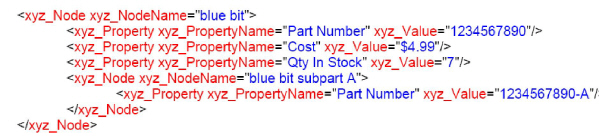
To retrieve data from a PDF document object, invoke the PDDocExportUserProperties method and pass the following arguments:
-
A PDDoc object that represents a PDF document that contains the object from which data is extracted. (See Creating a PDDoc object .)
-
A PDSElement instance that represents PDF structural elements.
-
An ASStm object that represents XML content converted from information from labels.
-
An ASBool value that specifies whether to save object data of the specified element (false) or the whole subtree (true).
-
An ASBool value that specifies whether to include hidden content of the element.
-
An instance of the PDUserPropertiesXMLLabels data structure that specifies information for converting object data to XML. For information about this data structure, see the Acrobat and PDF Library API Reference.